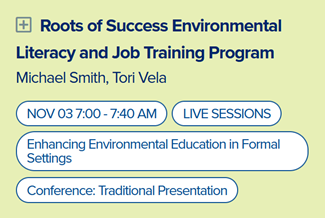For starters—are you registered for 2025? Yes!
Then click on the yellow button and enter the conference!
ENTER THE CONFERENCE AND RESEARCH SYMPOSIUM HERE
Note: If you're signing in for the first time, use the temporary password provided in your virtual event welcome email. Be sure to log in using the email address you used to register. If you're unsure which email address you used, check your registration confirmation.
PheedLoop is a browser-based platform. You do not need to download an app on your phone or browser.
- All sessions are accessed through PheedLoop.
- Live sessions will be streamed through Zoom, but accessed through the PheedLoop platform.
- Make sure your browser and Zoom are up-to-date.
- Important note: Please test that you are able to access Zoom and YouTube (for recordings) from where you plan to join a workshop or session from before the workshop/session date. Some school or agency internet routers block some streaming services like Zoom or YouTube. You may need to check with your IT to white list Zoom or YouTube and/or look at access. Alternatively, you may need to plan to connect to the internet elsewhere, use your phone as a hotspot if that's available to you, or use your phone to join the session.
If you need help logging in, please email conference@naaee.org
If you have not yet registered, start here >
Getting Started
- Update your attendee profile with your image and other information you would like to share with others.
- Add on-demand, poster, and live sessions to your personal calendar by clicking on the + sign next to the sessions you are interested in attending.
- Access on-demand and poster sessions at any time.
- Chat with everyone on the right side of any page you are on.
- Chat one-on-one with other attendees by searching their name and clicking "Chat" on their profile.
- Visit the exhibit hall and Affiliates exhibits.
Please note: If you registered for the Conference only, you will not have access to Research Symposium sessions. If you registered for the Research Symposium only, you will not have access to Conference sessions. Pre-conference workshops require separate registration.
How do I add sessions to my personal schedule?
Where can I view my personal schedule?
In the Schedule section, use the filter to view your personal schedule. You can also switch your schedule view be clicking on options like day, track, list, or calendar.
How do I edit my personal information and add my photo?
Click on Account on the left-side menu, then under the Profile section, locate the Profile Picture field. Click "Browse" to select a photo from your computer.
After selecting a photo, don't forget to scroll down and click "Save Changes."
How can I network with attendees?
Click on the Networking link (left side menu) to bring up options for reaching out to individuals.
People: Chat with individuals.
Matches: Find people who have the same interests as you and chat directly. To complete the Attendee Matchmaking Survey, click Networking in the left-side menu, then click the Matches tab, then click Matchmaking Survey. Compete the form. After submitting your responses, you'll receive a list of your matches.
Chatting Throughout the Platform
Wherever you see the chat column on the right of a page, you can:
- Post a message to everyone by entering your message in the mauve chat box at the bottom of that column.
- Start a private chat with anyone who is currently logged in by clicking on the right tab, then choose the person you would like to chat with.
To revisit past chats and continue conversations, click on the light green button, titled Private Chats, at the bottom of your screen!
I'm having trouble using the chat function in PheedLoop.
If you are unable to use the chat functions in PheedLoop, this is typically due to a browser extension blocking or impacting the chat feature. PheedLoop recommends the following to troubleshoot the issue:
- Try to use an alternative internet browser. PheedLoop works with all modern browsers such as Chrome, Firefox, Edge or Safari. Please note: Internet Explorer is not supported.
- Try to locate and disable any browser extensions. One attendee determined that by disabling the extension for duckduckgo, they were able to resolve the issue.
- If the above options do not work, try to use an incognito or a private browser in any of the internet browsers above.
- If you have any corporate VPNs, disable these programs to help isolate the issue.
If you continue to see an issue, after trying these steps, please let us know at conference@naaee.org.
How long will I have access to the conference content?
Recordings of sessions will be available on the PheedLoop conference platform through January 2026. Please allow at least one week after the events for recordings to be uploaded and linked to the agenda.
Someone else registered for me and I didn’t receive the information email. Who can I contact for help?
Please contact: info@naaee.org
I need help! Click here for PheedLoop troubleshooting: login, access, and registration.
If you are experiencing issues logging in, whether it is because your password is incorrect, you've been locked out due to too many failed attempts, or any other reason, please use the Reset Password option. An email with a new password will be sent to you, and your login attempts will reset as well. The email will come from "no-reply@pheedloop.com" with the subject "Your temporary password." (Check your junk folder in case you don't receive the email in your inbox.)
Error Message: We can't find anyone with that email address
Find your registration confirmation email and make sure you are using the same email address you registered with. If you need additional help, contact info@naaee.org.
Error Message: Sorry, you cannot log in to an event you are not attending
Your login credentials are valid, but you are not registered for the specific event you are trying to access.
If you registered only for the Research Symposium, you'll have access to Symposium sessions but not to the Conference sessions. Similarly, if you registered only for the Conference, you won't be able to enter the Symposium sessions.
To access both, you'll need to register for each event separately.
Click here to visit the registration page and complete registration for any additional events you'd like to attend.
Please note that if you want to attend the PARTIE or the “In Our Nature” Feature Documentary, you’ll find them under the Conference Sessions tab. Even if you didn’t register for the Conference, you can still access these special events. In PheedLoop, use the Search Box or the filters to easily search for them.
If you believe this message is an error or need help with your registration, please contact info@naaee.org. We're happy to help!
I'm having trouble accessing live sessions.
Important note: Please test that you are able to access Zoom and YouTube (for recordings) from where you plan to join a workshop or session from before the workshop/session date. Some school or agency internet routers block some streaming services like Zoom or YouTube. You may need to check with your IT to white list Zoom or YouTube and/or look at access. Alternatively, you may need to plan to connect to the internet elsewhere, use your phone as a hotspot if that's available to you, or use your phone to join the session.
If you’re having trouble seeing the "click here to enter" window on a session, try disabling your ad blocker or logging in through an incognito screen. You could also try switching to a different browser.
If you're experiencing issues with the live stream, it's likely local to your computer or browser configuration. NAAEE is using Zoom to stream sessions through Pheedloop.
1. Browser: We strongly recommend using Google Chrome for its security and feature compatibility. And make sure the screen size is set to 100%.
2. Internet Connection: We recommend using a high-speed internet connection to participate in sessions without experiencing interruptions. If the stream is working, but the audio or video seems choppy, it's possible that your internet connection is too slow, unstable, or bandwidth is being utilized elsewhere.
3. Access denied message: If you registered for the conference and research symposium, you will have access to all of those sessions. If you only registered for the conference, or only registered for the research symposium, your access will be limited to the sessions for each of those events. Please contact conference@naaee.org if you need assistance.
4. Other:
- Session is not yet live: Check the date and time of the session you're attempting to attend.
- Be wary of time zones and changes. You can check the settings in your account tab (accessed from the navigation bar in the lobby) and adjust them to your device's time zone.
- Daylight saving time ends in the United States on November 2. October session listings are in Eastern Daylight time; November session listings are in Eastern Standard time. This may impact how times appear outside of the United States and Canada; be sure to verify that current times appear correctly for your location.
- Getting video, but no audio: Make sure your speakers are not muted, none of the controls on the stream (if available) are muted, and no other tab is occupying your audio channel.
- Microphone or webcam isn't working: Check to make sure you've granted the browser tab for the virtual event access to your microphone and webcam, this is usually toggled via a little video camera icon in your URL bar.
Don't see your question answered here? Visit the Help Desk in the PheedLoop Platform or contact us at conference@naaee.org and we will be happy to help.